3D Studio Max is used for importing and exporting 3D objects which can be used with a variety of programs. It can also be used for creating original models and animations. Why use it over Maya, Lightwave, or Blender? The biggest reason is it offers the most support. It has more tutorials and more third party scripts than the competition. If you are using game assets chances are you won’t have problems with 3D Studio Max.
Keyboard shortcuts
Z – Zoom on selected object.
F3 – Toggle wireframe mode.
ALT+W – Maximize the viewport.
Rendering for Compositing
1) Open the model in 3DS Max. It should have materials applied already.
2) Add a Skylight to the scene.

3) Go to Render -> Render Setup. Select the output size you wish to use. Under the “Assign Renderer” section, make sure “Default Scanline Renderer” is selected.
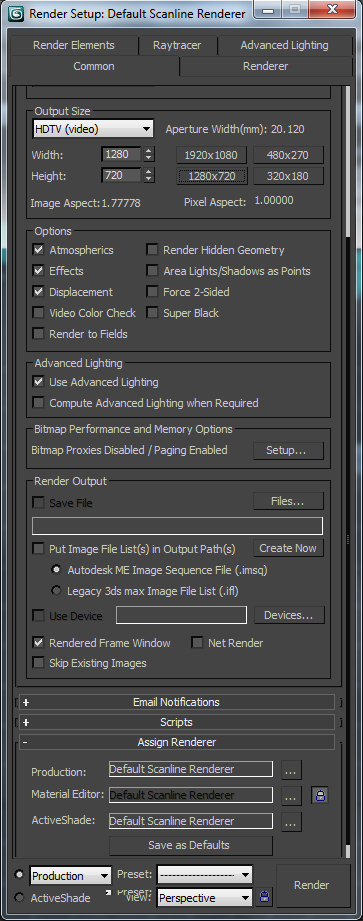
4) Under the Advanced Lighting tab, select Light Tracer from the drop down.
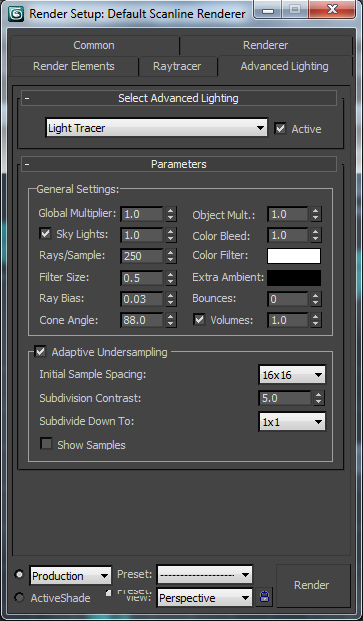
You are now ready to render to whichever format you wish. A PNG or TGA sequence is recommended (make sure it has an alpha channel).
Output Example #1
Output Example #2
Problems and Fixes
1) The XYZ arrows goes missing.
– Press X to toggle on/off.
2) I am unable to move or alter an object.
– Try pressing space bar to unlock the model.
3) How can I divide an object in half?
– Try using the slice modifier.
4) How can I center an object in the viewport?
– Press the Z key.
5) How can I copy animation keys?
– Hold shift and drag the selected keys.
6) How can I add a directory of assets (textures, etc)?
– Customize > Configure User Paths
7) How can I match the scale of an object?
– Tools > Align > Align
8) How can I center my object’s coordinates?
– Edit > Transform Toolbox > Center
9) How can I import sound files into 3DS Max?
– Open the Mini Curve Editor. Double-click the Sound setting.
10) The bounding box around my mesh is crooked. How can I fix this?
– Make sure your mesh is selected. Go to the utilities tab. Press the Reset XForm button. This will rebuild your bounding box.
11) How can I change the viewport layout?
– Views > Viewport Configuration > Layout Tab
12) How do I use an alpha map?
– Under the Maps section for the material, enable Opacity and add the alpha texture. Under “Bitmap Paramaters”, set “Mono Channel Output” to Alpha. Set “Alpha Source” to Image Alpha.
13) How can I change or add map paths?
– Move your Max file into the new maps folder and open it from that location. By default, Max will always look within the root of the Max file for map files. Once the file opens and finds all of your maps, save the Max file back to the original location – then all of your map paths will update.
14) How can I reset my 3DS Max user settings?
– See this link.
15) What is causing this yellow box when I mouse over the grid?
– The “Snaps Toggle” is on.
16) The right-click menu is disappearing.
– Disable the window transparency in Windows 7.
Helpful Links
Texturing Tutorial
Character Creation Tutorial
CGPersia Forums
3DS Max Cheat Sheet
TF2 3DS Max Render Example