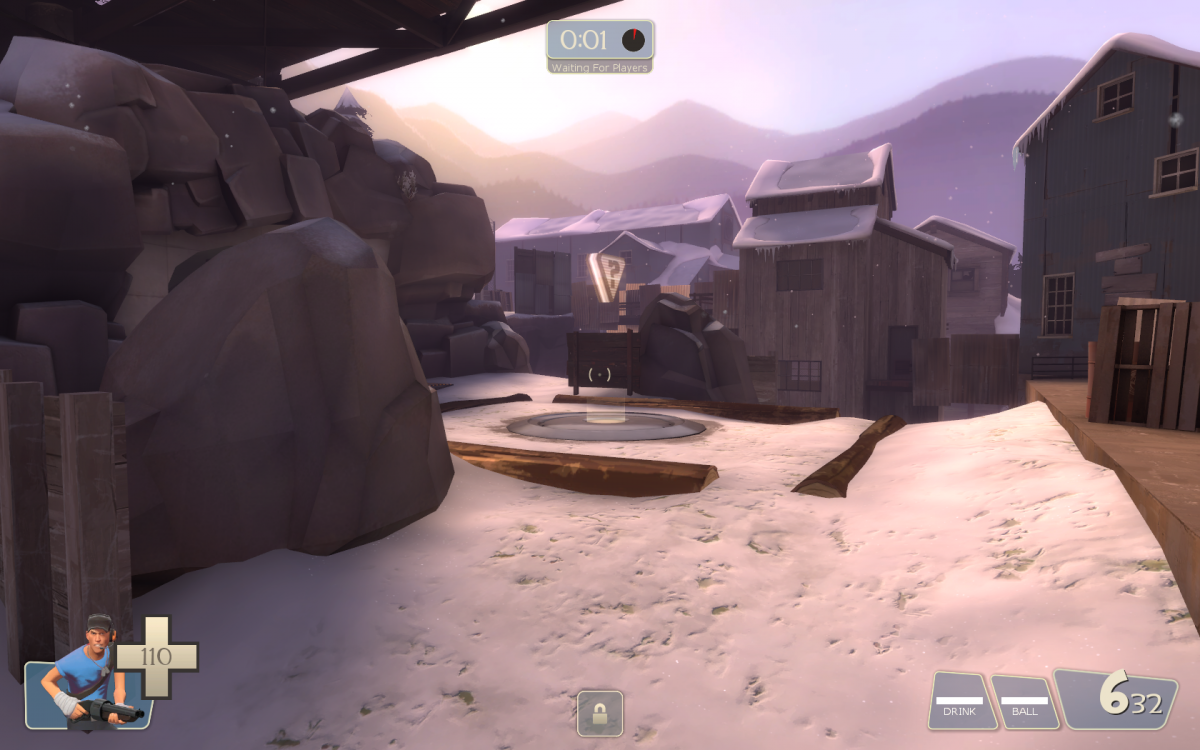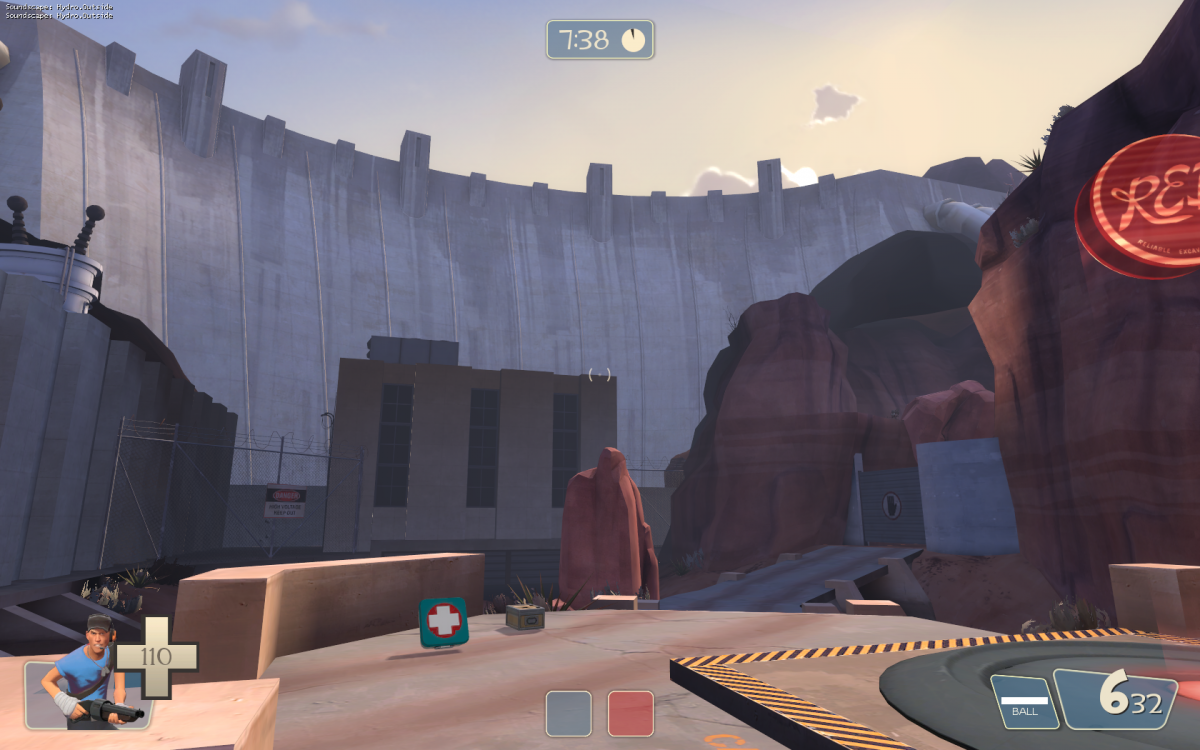Umodel is a tool that allows you to extract content from Unreal engine games. You can find a list of supported games here.
How to Extract Content with Umodel
- Copy the packages you wish the extract to the umodel directory.
– Some games will require any TFC files (such as textures.tfc) to be copied too. These contain high resolution textures. - Run the following command from the command prompt: “umodel.exe -export file.upk”
- Open 3D Studio Max and run the script ActorXImporter.ms. Import the PSK file.

Batch Extracting Content
If you wish to extract multiple packages, you can use a batch file to automate this process.
Extracting Bioshock & Bioshock 2 Content
- Copy the “BulkContent” directory to the umodel directory.
- Copy the .bsm file to the umodel directory (ex: 1-Welcome.bsm).
- Run the command “umodel.exe -export 1-Welcome.bsm”.
Converting a single model to UDK
- Import the PSK model into 3DS Max.
- Export as an ASE file to a new directory.
- Copy the toolbox folder to the directory.
- Export the Summary Info file in 3DS Max (File > Properties > Summary info. Press the “Save to File” button). Save to toolbox/summary_info.txt.
- Run convert_umodel_to_udk.bat.
Import the textures into the UDK. Save.
Import the ASE files into the UDK. Save.
Batch Converting to ASE
Umodel now contains a batch exporter that can automate the conversion of models. More info can be found here.
- Select ASE as the export format.
- Select the directory containing the PSK (or PSKX) files.
– The “Smoothing Groups” and “Smooth Mesh Export” options only affect FBX exports.

- Move the ASE files and the textures to the root directory.
- Run convert_umodel_to_udk.bat to fix the ASE files.
Import the textures into the UDK. Save.
Import the ASE files into the UDK. Save.
Example Game Paths and Package Files
Tron Evolution
H:\more games\Tron Evolution\GridGame\CookedPC
Package files: *.upk, *.umap
Alice Madness Returns
F:\Steam\steamapps\common\alice madness returns\AliceGame\CookedPC
Package files: *.upk, *.umap
Monday Night Combat
F:\Steam\steamapps\common\monday night combat\HostileGame
Package files: *.upk, *.hmap (rename the hmap files to upk).
Mirror’s Edge
F:\Steam\steamapps\common\mirrors edge\TdGame\CookedPC
Package files: *.me1, *.upk (rename the me1 files to upk).
Problems and Fixes
- Where can I find the game packages?
– Packages are usually located in the CookedPC directory where your game is installed. They may have different extensions (examples: *.hmap *.pcc *.udk *.ukx *.umap *.upk *.usx *.war *.xxx) - I’m getting the error “Too much unknown files – bad root directory?”
– Umodel will stop working if there are too many unknown files in the directory. You can make a new directory to work around this limitation. - Can these models be converted to the Source Engine?
– Yes. Once the model is loaded into 3DS MAX, continue by following the steps in this tutorial. - Can sounds or FaceFX files be exported?
Yes. Sounds can be exported with -sounds and FaceFX can be exported with -3rdparty. You can find all the command line options here.
Tips
– AnimSet, SkeletalMesh, and Texture2D content can be imported directly into the UDK.
– Uncooking will prevent duplicate models from being extracting.
– Bulletstorm materials do not work.
– It is possible to convert maps (and models) from a few Unreal Engine games. See Converting a Mirror’s Edge map to UDK.
Extracting Unreal packages from Xbox games
Some Unreal3 Engine games are for the Xbox 360 only. To extract the packages there are a few options.
Xbox Backup Creator [Download]
wxRipper [Download]
Using Xbox Backup Creator
- Start Xbox Backup Creator.exe.
– If you recieve an “MSCOMCTL.OCX” error, see this page for a fix. - Under the “Image Tools” tab, use the “Image Browser” button.
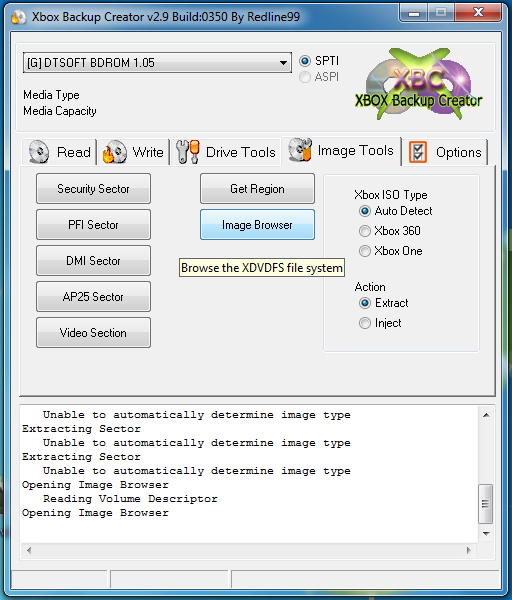
- Select the ISO file. Locate and extract the package files.
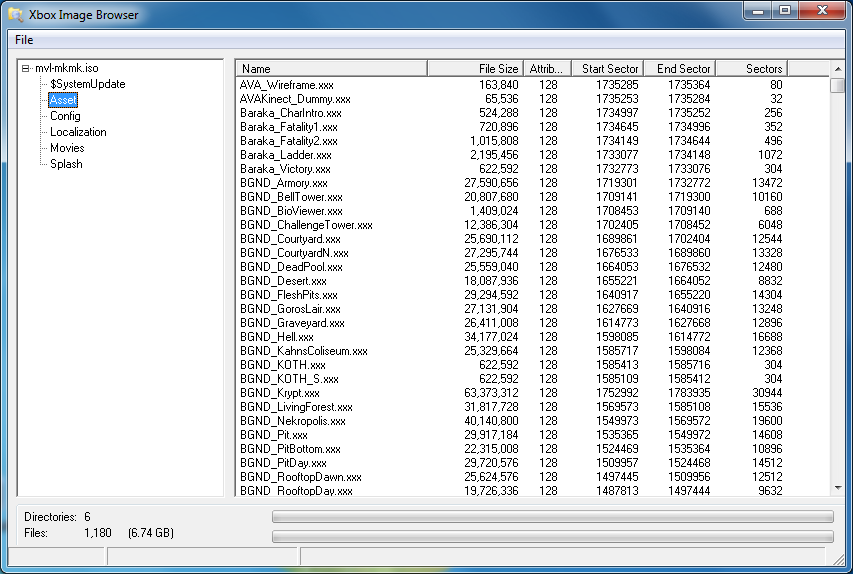 At this point you can follow the Umodel steps above to convert the package files to 3DS Max.
At this point you can follow the Umodel steps above to convert the package files to 3DS Max.