This is a guide that will cover the basics of how the Starcraft 2 assets can be previewed. This guide is intended for understanding how the cutscenes work.
How to preview models
1) Open the editor and go to File > Dependencies.
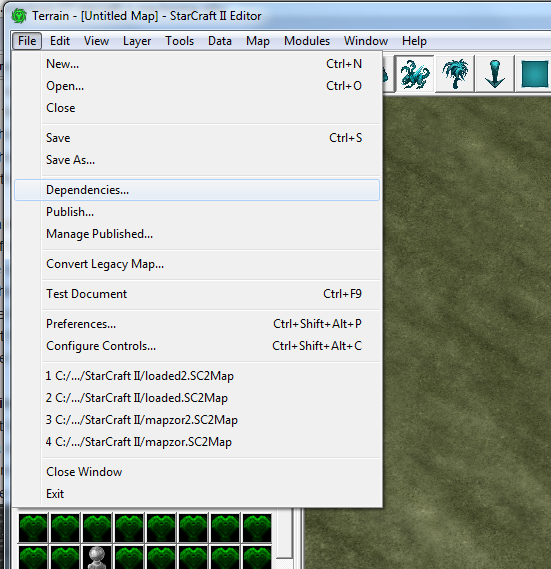
2) Click the “Add Standard” button and select everything (there should be 4 items). Click Ok.

3) Go to Window > Previewer
– This is your model viewer. Use the tree on the right side to find models.
– Most of the high quality cinematic character models are in Assets > StoryModeCharacters
– Additional character models can be found in the portraits directory.
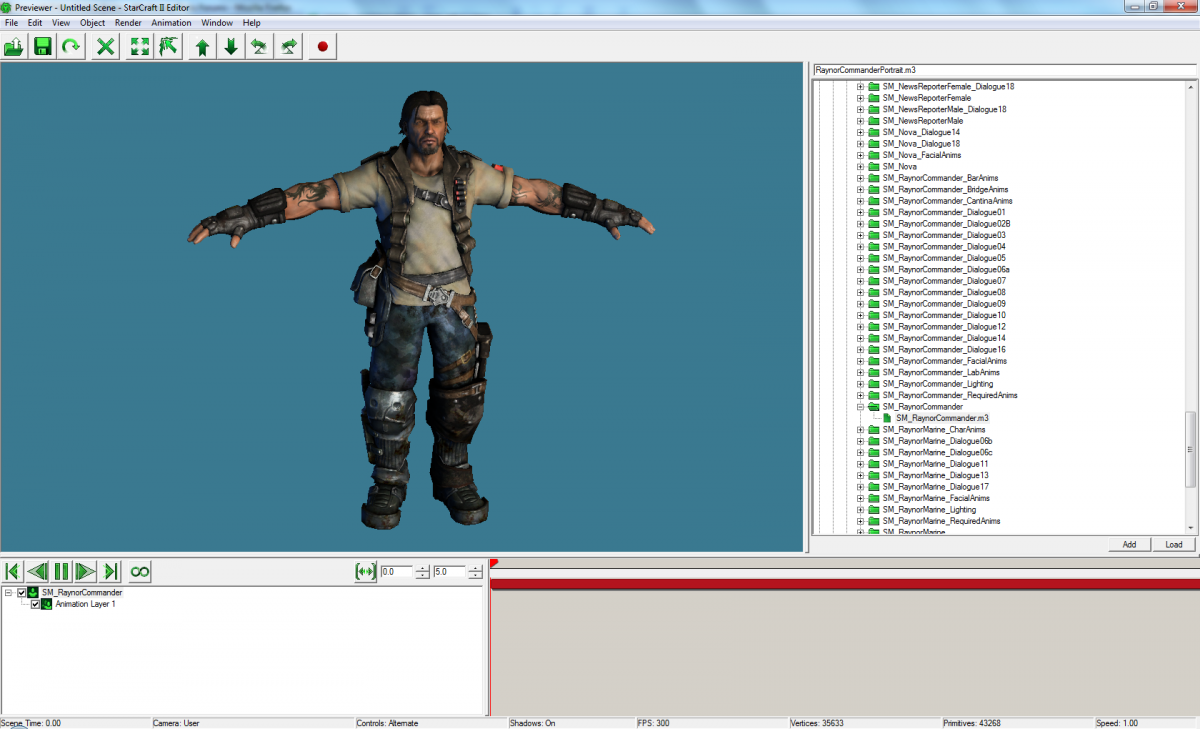
Viewing the cutscenes
1) Download the SC2 cutscene files from here. This will allow you to play the cutscenes in the editor.
2) Go to File > Open and select one of the scene files.
3) To select the default camera view, Go to View > Camera, then select the camera with the Cam_Export suffix.

– At the bottom are standard playback controls: play, pause, etc.
– Unfortunately, there’s not much you can do with these cutscenes other than see how they’re put together.