- Export as an FBX file using WoW Model Viewer.
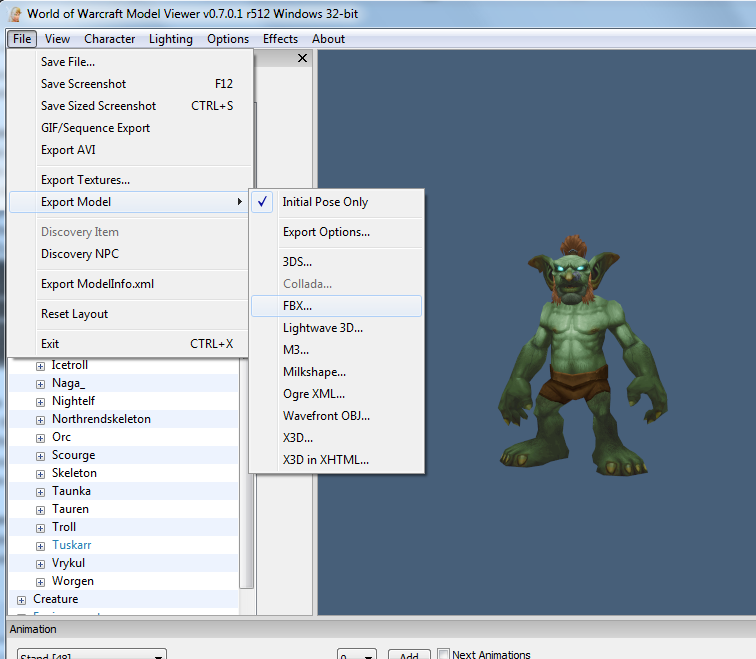
- Open FBX Converter and select the “FBX Take Manager” window.
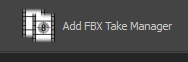
- Drag the FBX file into the window, then use the “Create FBX files” button.

– This process can take over an hour and will create very large directories. - Run the script convert_fbx_anims_batch.ms, this will convert the FBX files to MAX format and fix the keyframe problem.
– Reset 3DS Max before running this script. - Batch process the animations using ActorX. Use the “Process all animations” button.
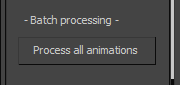
Preparing the Base Character
- Import the FBX file into 3DS Max.
- Remove the TurboSmooth modifier.
- Export with ActorX.
- Import into the UDK.
Adding the Animation File
- Import the PSA file.
- Uncheck “Anim Rotation Only”
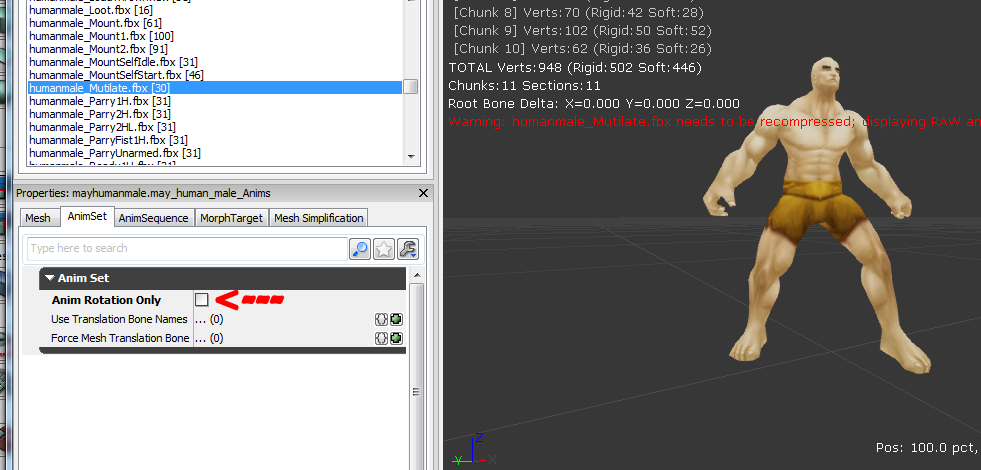
Adding Armor Sets
– Hair, eyelids, and armor sections may need to be set to invisible.