- Capture and import the scene into 3DS Max.
- Some scenes will need to be scaled up before exporting, it depends on the game.
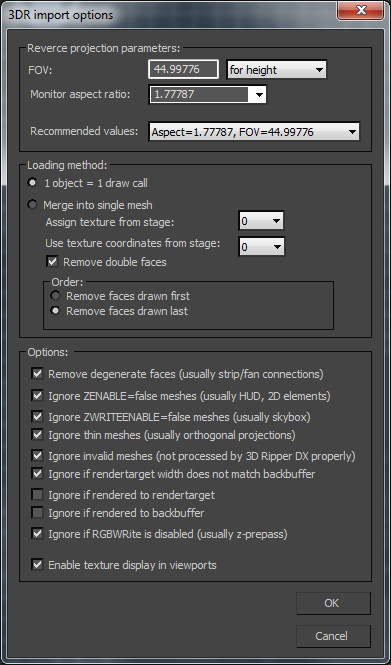
- Some scenes will need to be scaled up before exporting, it depends on the game.
- Run “Clean Multimaterial“.

- Run the 3DS Max script clear_uv_channels.ms to clear any extra UV channels.
- Run the 3DS Max script batch_ase_export.ms to export all the meshes in ASE format to a new directory.
- Export the Summary Info file in 3DS Max (File > Properties > Summary info. Press the “Save to File” button). Save as summary_info.txt to the new directory.
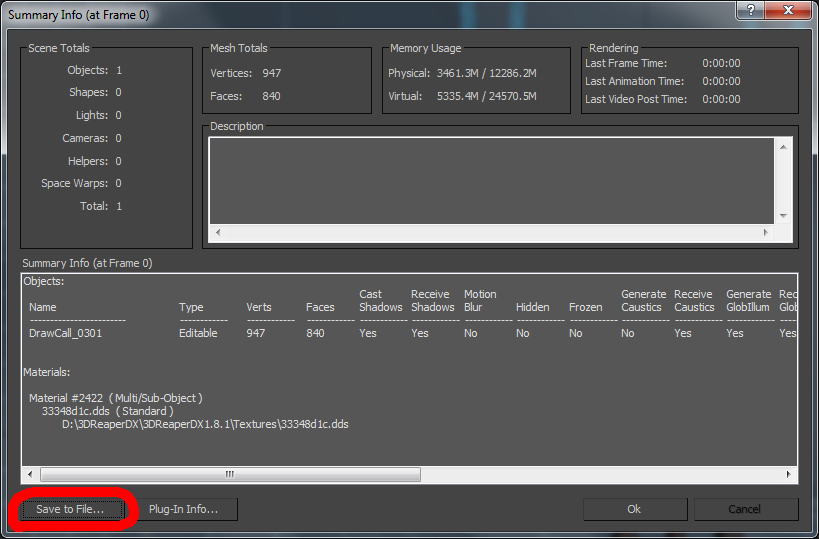
- Copy the toolbox folder to the new directory.
- Run convert_3dr_to_udk.bat.
- Import the textures into UDK.
- Save the package.
- Import the ASE files into UDK.
- Save the package.
- Import t3doutput.t3d into UDK.
This tutorial has been updated 2/29/16.
